Hi... I'm back again...
And this time I'm going to show you how to download any MUSIC/VIDEO from ANY site in the world...
I will explain it for Firefox and IE (And every other browser will be having something equivalent)
One Word Of Notice Though :
You will only be able to do this for files which are directly downloaded to your computer... This tutorial is not useful for STREAMING MEDIA...
(If you don't know if you are viewing Streaming Media or otherwise, see for a "BUFFERING..." dialog, or alternately while playing the media, seek the pointer backwards... If the Media loads agian or "Buffering..." appears, then you know what it is...
THE TUTORIAL
1: Open your browser, and go to the site where the Video/Music is...
2:Now the Splitting starts... If you have FIREFOX follow the steps in FIREFOX section. For INTERNET EXPLORER follow the Steps in IE section.
- In a new tab/window, write this : about:cache
- Under the DISK CACHE DEVICE, you will see a path where the computer stores the Temporary Internet Files...
- You'll see a path like this :
- <SystemDrive>:\Documents and Settings\<User>\Local Settings\Application Data\Mozilla\Firefox\Profiles\<someprofilename>.default\OfflineCache\
- Copy the full path
- Now open a window in windows explorer (like My Computer/My Documents or anything like this...)
- Paste the path in the address bar
- You will see a plethora of files in the folder... Right click anywhere in the window and select Arrange Icons By>Size
- Now come to the bottom (Video files are large more than 5-6 MB, audio files will be around 3-6 MB)
- If you know the size of the Video/Audio file, then copy a file with that same size to another folder (the Cached files will be deleted once you browse away from that site)
- If you don't know the size then try to do some guess-work based on the length of the Video/Audio... Just don't copy the files with names like CACHE_001, etc.
- Now come to the folder where you have copied the files, and add the extension to the file
- (like if the file is MP3 file, change the extension to .mp3.. or if it is a video file from youtube, the extension will be .flv)
- Run it in a supported player...
- By Some Practice You Will Learn This Art(!!)... So Give it a try... IT IS FOOLPROOF
- Click on Tools >> Internet Options
- In the General Tab, click on SETTINGS under Temporary Internet Files
- In the Settings dialogue, click on the View Files... Button
- A folder with path like this will open :
- <SystemDrive>:\Documents and Settings\<User>\Local Settings\Temporary Internet Files
- Alternately you can open the TEMPORARY INTERNET FILES folder (if you know the location)
- Now follow the same steps (Step 4 onwards) listed in Firefox.
For Any Other Browser, the steps 4 onwards will be essentially the same...
Feel free to post Comments. I'll truly appreciate it...

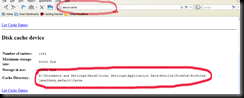
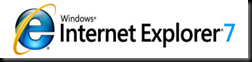
2 comments:
Wow...
nice idea, thanks..!
well this is just awesome !!
only problem wid it is that ... we dont know which cache file ll have wat extension.. it maybe .mp4 , .flv or nythn .. so lil tricky in naming..
btw does that cache folder contain those videos which are of 350 MB size like we have to download some tv episodes then??
Post a Comment