I started by getting a good-quality front cover of AOE III from the net and… yeah… Photoshop is rather quintessential, isn’t it?? (I have not tried GIMP till now)
aNow, open PS, load the pic, and copy the cover to one more layer (this for the ‘CD’), and better make the CD layer invisible (for better manipulation and to avoid confusion… later you can make it visible again)
Now, select the Cover and transform it to a smaller size (so that it looks like a ‘cover’), and skew it a bit for creating a ‘perspective’ or 3D effect via the Free-Transform tool… You are done with the cover… It'll look something like this :
Now for the CD :
Select the Ellipse tool, and select the Paths option from the top toolbar (to make a work path). Now draw a circle to cover the part you want on your CD… It requires some patience and practice…
Now right click and select “Make Selection”, and crop it off… Now make another smaller circle (for the middle transparency in the CD and cut it out too...)
Now for the hole in the middle, draw a circle concentric to the transparent circle, and open the 'Layer Style' dialogue box. Select "Bevel/Emboss" (for the 3D effect, adjust the values to your satisfaction).
Work Done.
And this is the finished product :
A very useful tip : ALWAYS USE GRIDS (unless they hamper your sight)
Also, if you wish to add some more oomph value, you can add 'reflections' of the CD and Cover... But if you transform this image into icon, the reflections may not look much good...
I use 'AveIconifier' for transforming images into icons... Try it... its a very handy product.

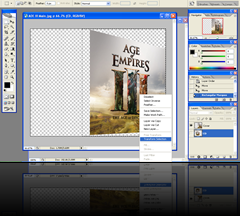
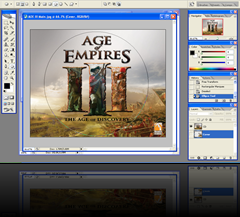
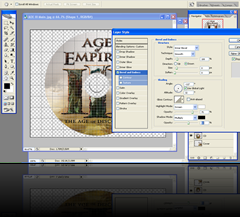
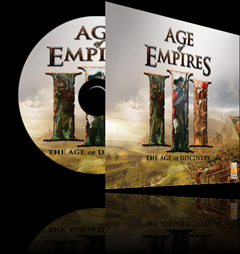
No comments:
Post a Comment